|
Create Virtual Machine#2
2014/04/21 |
|
If you've installed Desktop Environment,
it's possible to create a Virtula machine on GUI. This example shows to install Windows Server 2008 R2 on GUI.
|
|
| [1] | Install some required packages first. |
|
root@dlp:~# apt-get -y install virt-manager qemu-system hal
|
| [2] | Start X Window System and run 'Virtual Machine Manager', next click PC-icon on the upper left. |
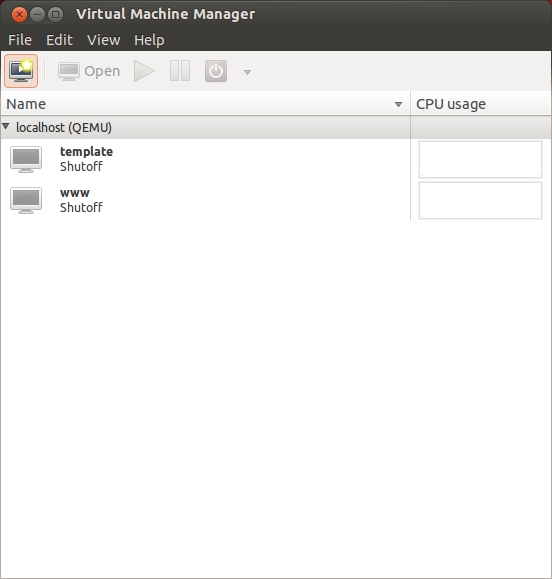
|
| [3] | Specify the name of virtual machine and installation source. This example selects local media. |
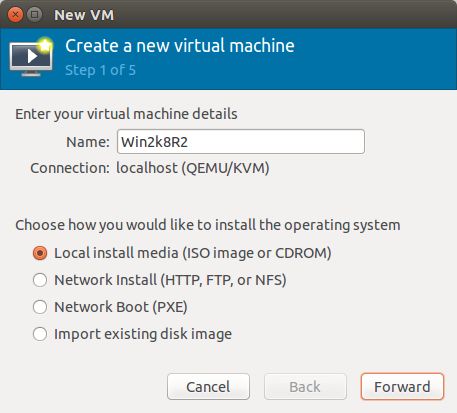
|
| [4] | Select Installation media or ISO image, and specify OS type and version. |
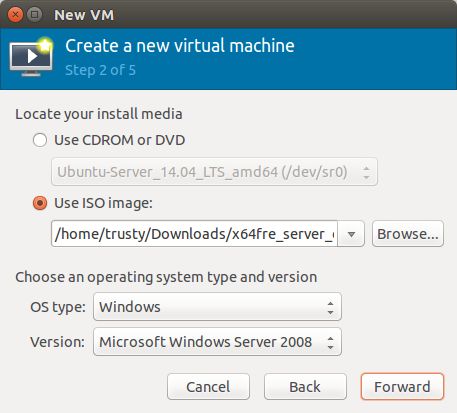
|
| [5] | Specify the amount of memories and number of virtual CPUs. |
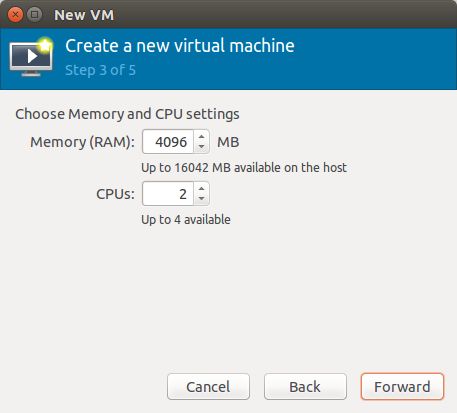
|
| [6] | Specify the amount of disks. |
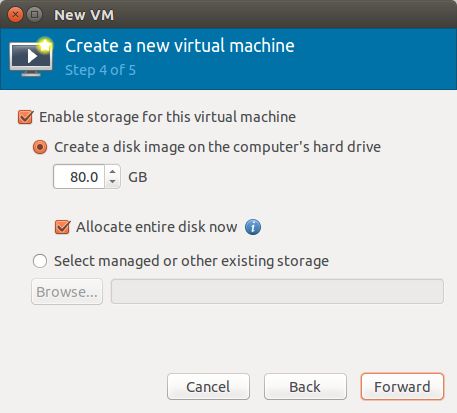
|
| [7] | Open 'Advanced options' and make sure the settings for networking or architecture are correct. |
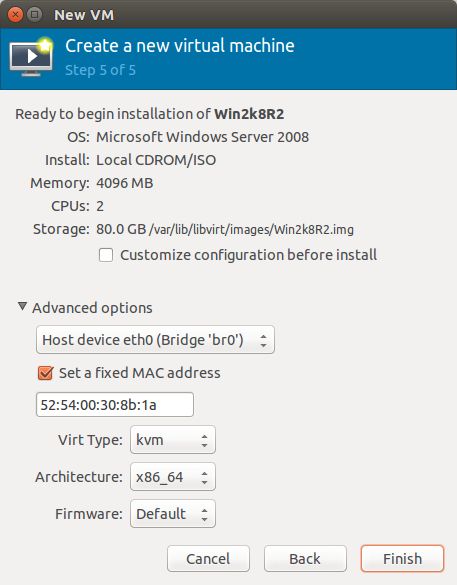
|
| [8] | Windows Server 2008 R2 installer starts. |
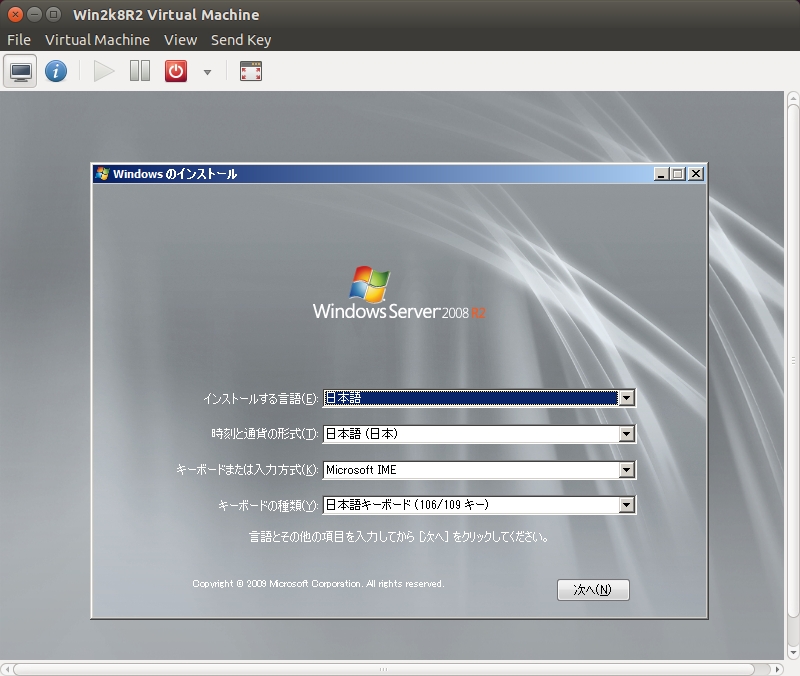
|
| [9] | Installation finished and Windows Server 2008 R2 is running like follows. |
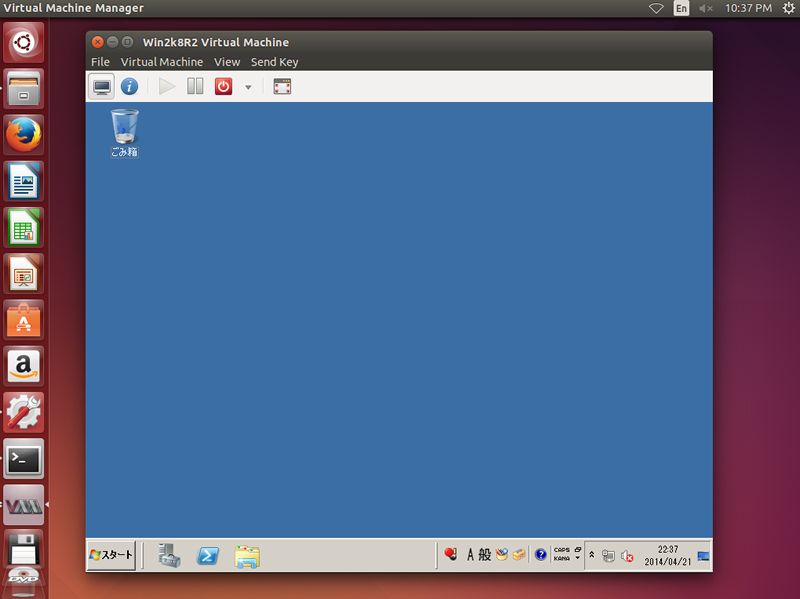
|